With every new revision of iOS, the firmware modding folk are always waiting to pounce, sourcing ways we can potentially jailbreak, unlock and downgrade our devices. With the release of iOS 6.0.1, the mindset is no different, and while there’s real big news on the jailbreaking front, those of you wishing to revert from the latest iOS 6.0.1 back to iOS 5.1.1 can do so with relative ease.
Of course, there are a couple of prerequisites. First and foremost, this only works on A4-enabled devices. So if you have an iPhone 4 or earlier, or iPod touch 4G or earlier, you can revert back to the older firmware. In addition to the hardware requirements, you must also have saved your SHSH blobs for the firmware you’re wishing to slip back to.
This guide is useful for those who want to get an untethered jailbreak on their A4 based devices, as both jailbreak iOS 6 and jailbreak 6.0.1 are currently limited to tethered boot.
The following tutorial works for both Windows and Mac, and uses the every jailbreaker’s necessity in Redsn0w.
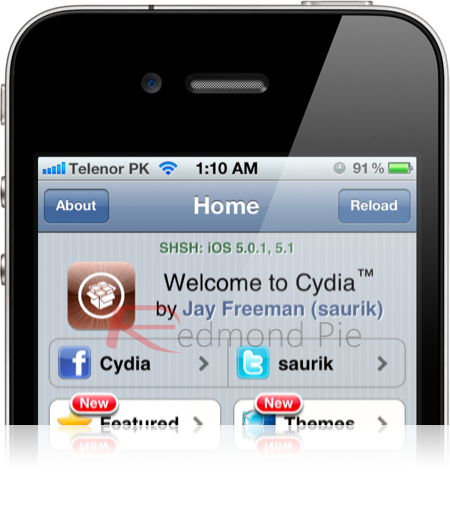
Step 1: On your desktop, create a folder in which you will store all the necessary bits and pieces.
Step 2: Next, grab the very latest version of Redsn0w from (Windows | Mac), and once the download is complete, drop it into the folder you made in Step 1.
Step 3: In addition, you’ll also need to grab the necessary IPSW file for your device that you’re wishing to downgrade. [Download iOS 5.1.1 from here]
Step 4: Extract the Redsn0w.zip, and run the redsn0w file.
Step 5: Click Extras -> Even more -> Restore. Then click IPSW and navigate to your relevant IPSW file that you want to downgrade to.
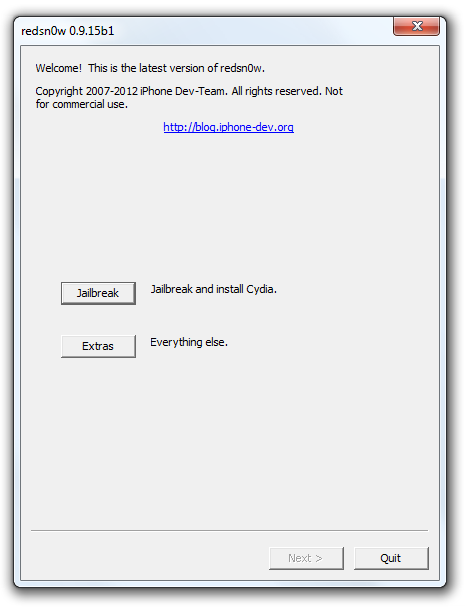
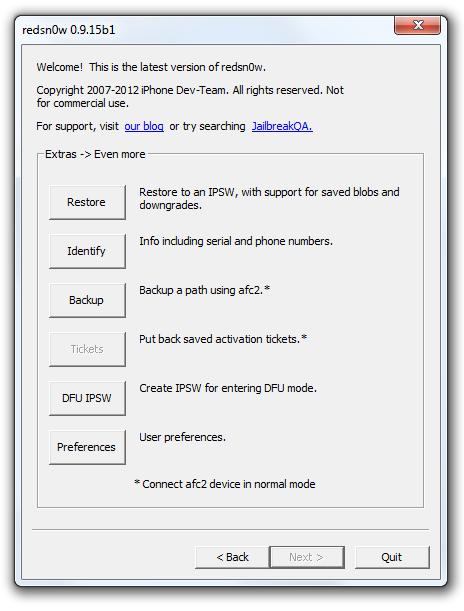
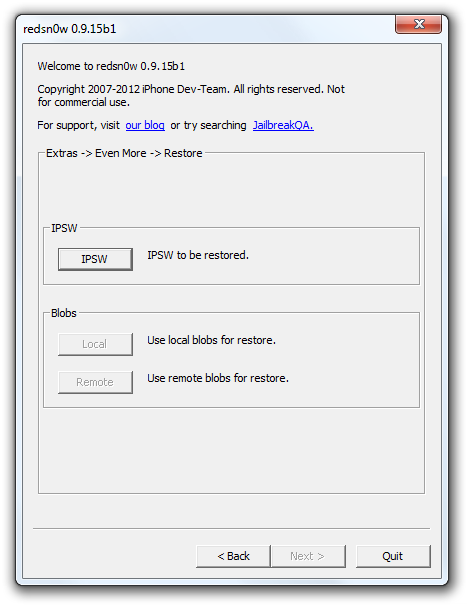
Step 6: For those of you who rely on Ultrasn0w unlock, when prompted by Redsn0w, click Yes to "Prevent Baseband Update?" and then click the OK button on the following Pwned DFU screen.
Step 7: Connect your device, and follow the usual steps to put it into DFU mode.
Step 8: Once you’re safely into DFU mode, your device will be exploited with limera1n, after which Redsn0w will scan Cydia for the required blobs. If they cannot be located via Cydia, you can try again to double-check, or alternatively, navigate to them locally on your PC / Mac.
Step 9: Redsn0w will begin cooking up an image before restoring your device to the new, or should we say, old, firmware.
Step 10: After Redsn0w has worked its magic, you should be informed of a successful downgrade by means of the "restore successful" pane from iOS 6.0.1 back to iOS 5.1.1 where you can perform an untethered jailbreak.
It would be pretty darned wonderful if we didn’t have to jump through such hoops in order to downgrade, but with Apple keen to stamp out jailbreaking, unlocking and use of old firmware in general, don’t expect the Cupertino to go easy on us anytime soon.
You may also like to check out:
No comments:
Post a Comment